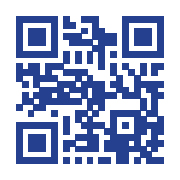Did you know that 97% of American adults own a cell phone, but many of them will not answer calls – especially from numbers they don’t recognize? This makes contacting your customers to reduce false alarms and getting them the help they need difficult.
On the other hand, SMS text messages have a 98% open rate… most within seconds!
With MYALARM.CHAT, your customers receive immediate alarm notifications over SMS with a link to a secure and encrypted chat room, where they can share information and make more informed decisions about their security to get the response they want.
The CANCEL button gives your customers the ability to signify “All OK” and cancel alarms electronically before they go to a dispatcher, reducing false dispatches. When combined with electronic cancel, MYALARM.CHAT can reduce false alarms by 67% – increasing customer satisfaction!
The DISPATCH button immediately sends the alarm to a dispatcher as “verified”, which bypasses all verification and ECV calls – and sends the response they need faster!

SETTING UP MYALARM.CHAT ON YOUR ACCOUNTS IS EASY

ON YOUR TEMPLATES
Contact our Data Entry Department to have MYALARM.CHAT activated at the template level, or… (see #2)

ON INDIVIDUAL ACCOUNTS
Activate MYALARM.CHAT on an account from the Code/Zone page.

On the RP Screen, choose the RPs to be included in MYALARM.CHAT notifications and chat sessions.
IMPORTANT NOTE: Adding your first RP, will automatically activate MYALARM.CHAT on CTV#1 and CTV#2 on the basic information screen. (i.e. Adding someone from the list, automatically adds the Call-to-verify numbers).

Sit back and let MYALARM.CHAT provider faster notification – in the way your customers want!
Contact COPS Dealer Support for assistance at dsupport@copsmonitoring.com or 800-367-8798
DEMONSTRATING MYALARM.CHAT IS EASY TOO!
To create your own demo for your team and subscribers: 1) Scan (or touch) the QR code on your smart device. 2) Follow along with the instructions starting on SLIDE 7.
(This presentation is not formatted for smartphones and displays best on a computer. For full screen, click the options ⋮ below the presentation)